Booting Mars ZX3 eCos binary from RedBoot over TFTP
Published:
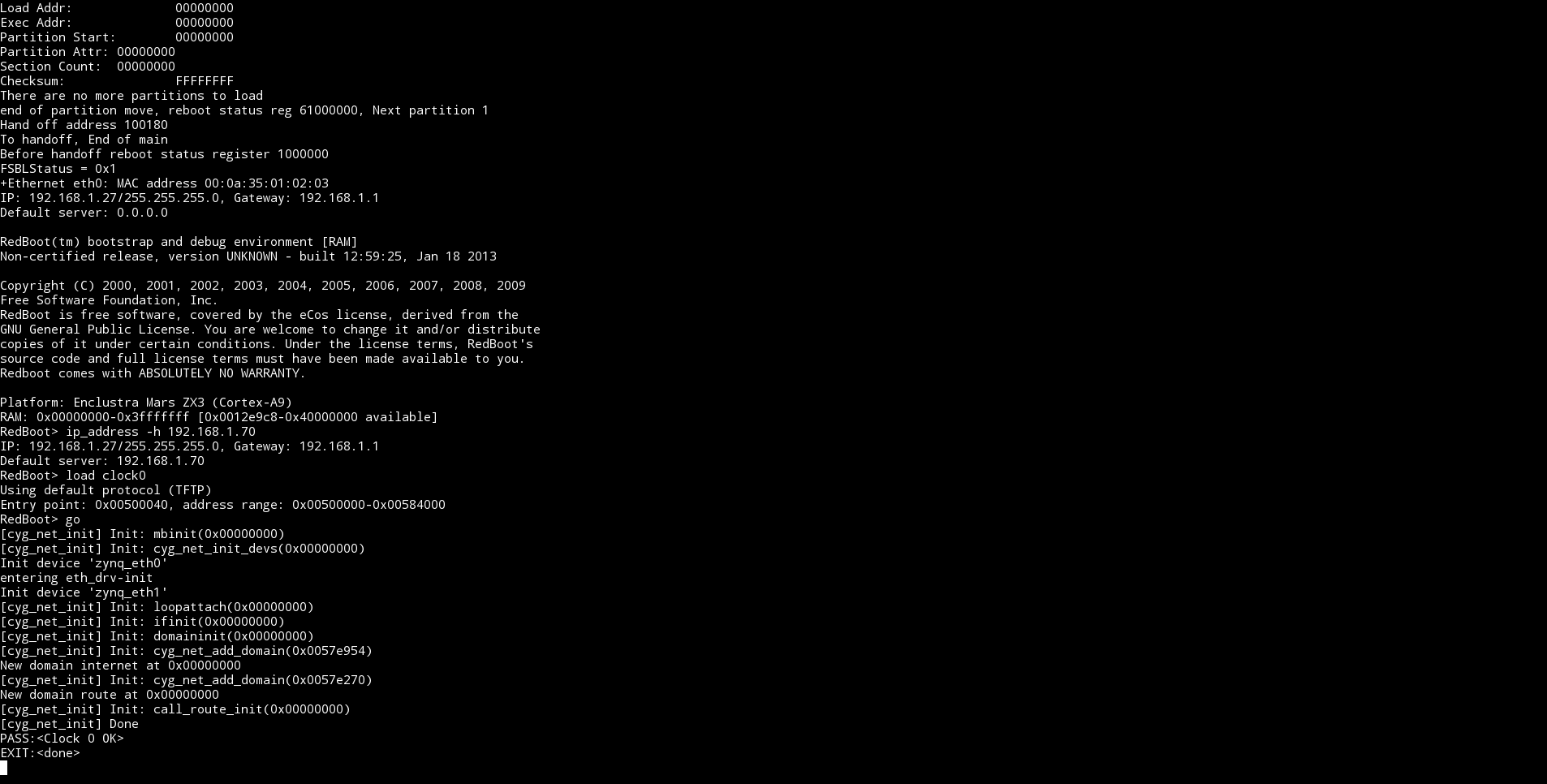
We’re continuing our series of posts on using eCos and RedBoot on Enclustra’s ZX3 Zynq module – this time with a practical scenario which you might find useful.
It’s a typical case — you’d like to load binaries of eCos apps with RedBoot via TFTP; how to get going on that?
We assume that you have RedBoot running on the board and have an eCos binary ready to roll. If not, see the instructions on our github on how to compile those and use them with the board.
First you have to do is to set up a TFTP server so that you are sure your binary is available from the module. On a Debian Wheezy installation (and probably any other Linux distro) you might use the instructions from Timesys.
With one exception: if you do not have a ‘tftp’ file in ‘/etc/xinetd.d’ siply create one and paste the content from the site into it.
Now you should boot up RedBoot to the prompt. Of course by then it’s nice to have a console window (for example, minicom) with a connection to the board open.
If you had the Ethernet cable attached during boot you’ll probably get IP address via DHCP (if RedBoot is configured to use that, which it is by default) — this was the case in the example from the attached screenshot, where the board received an IP address of 192.168.1.27. You should be able to see the IP information as one of the first messages RedBoot prints to the console.
If a network connection wasn’t configured automatically during startup you should configure it manually with:
ip_address -l <xxx.xxx.xxx.xxx> (where xxx.xxx.xxx.xxx is IP address)
for a static IP, or
ip_address -d
to get an IP over DHCP (for example, it you forgot to plug in a cable before bootup).
The next step is to set a default server IP address (= where the eCos binary will be downloaded from) with:
ip_address -h <xxx.xxx.xxx.xxx>
(where xxx.xxx.xxx.xxx is the server IP address — in our case, 192.168.1.70)
You could use ping to check if the connection is configured properly. To do that use:
ping -h <xxx.xxx.xxx.xxx>
(where xxx.xxx.xxx.xxx is the host IP just like above)
Note that in RedBoot the ping program is not what you would normally expect in Linux or Windows — for example it does not show any progress or state messages. You have to wait until it exits, and if you interrupt it, you will see information about how many ICMP packets were received out of the 10 to be sent.
If the connection works properly, you can now download a test application from the TFTP server with:
load <name_of_application_binary>
(in our case, this was clock0, a standard eCos clock test).
With the default setting the board should use the TFTP protocol and the server IP set earlier, but if you want to change some parameter see the relevant section of the eCos documentation.
You should now see som information about entry point address ranges of the loaded binary.
To run the app you just loaded simply type:
go
And you’re ready! See the attached screenshot for the result.
